We have seen so many editing tutorials of video and audio editing using NeoFilm. Now, in this guide, we will be learning about how you can add supplementary audio to the existing video. Here we are going to use the “found” audio, like stretching out the audio that you assume can be paired with the on-screen actions. In addition, that must look genuine to all part of the video.
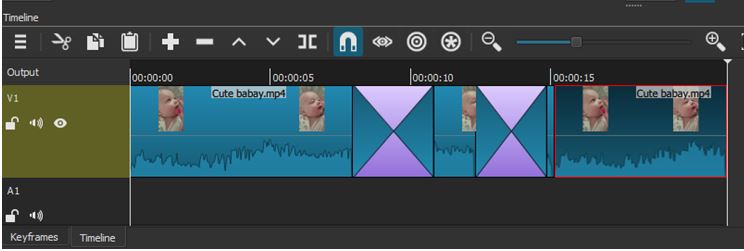
Adding background music into a video using NeoFilm
- First, you need a separate audio track to add background music.
- First, click on the three lines available on the left side.
- Go and add an audio track now; you will have V1 at the bottom and A1 as well.
- A1 is the audio track, and the V1 is the video, so we see the video has an option for turning on and off the video.
- Turning on and off the sound, this lock Icon just locks the track and keeps it.
- You cannot edit it at all, but that down here on the audio track, it has an option for turning off the audio and locking.
- Using this play the playlist, you probably should do that if you go open file, we have to go back to our audio file.
- Here you can drag it to the playlist, then you will not keep losing it every time, and then you drag it down to your audio track.
- Put it down here in the audio track; it is to the very beginning, and now you can just click this and hit delete just part of the audio.
When you look back to the beginning, you will have both the video and the music playing. Because the video has its own audio track, and the audio is on a separate track from the video. Therefore, you have two audio sources and one video source playing. Also, if you find this audio down here doesn’t have the effects you have applied to it if you click on filters.
In this genre of video, if you want to add the background music, it would be quite challenging. At any point in the video, adding the background music may distract the original vocal narration or any other audio if it already has. In addition, for such videos, it is quite tough as the viewers sometimes can take a closer look at your video, so keep this thing in mind while adding the background music to your video. Also, you should make sure that the video track has sufficient space and featured where the background audio suites completely.
The nature videos are good where you can add the background music, where no human voice is involved. The audio will not be distracted, and you can also mute the natural recorded sound anytime it is mixed nicely.
For an instant example, w can take one nature-video. Here is how you can do the rest of the editing:
- Suppose the video sequence has been joined and has three different video clips, where you have created the transitions between the first-second and second-third video clips.
- Here, you also have slowed the second and fourth clips to a half of the normal speed.
Note: You can apply the half normal speed if your video is looking good in the slow-motion. Also, It is a more balanced duration wise among all the other video clips.
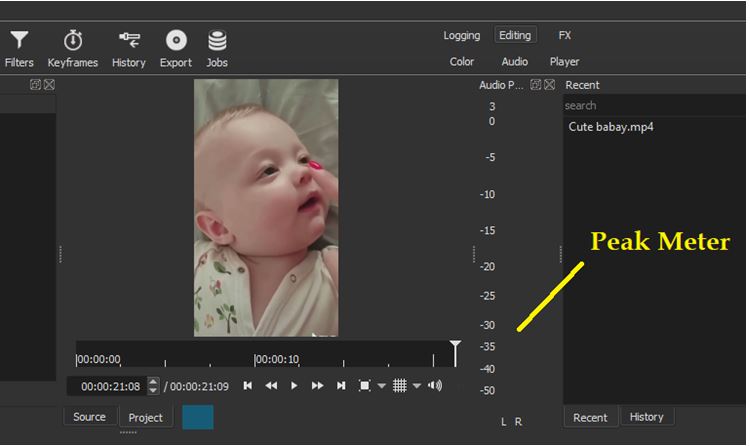
- Now, here you can see the wave-forms, and each clip has its own sound in the scene.
- Here, only once exception will work like you can see the variation in wave-form, as you have a combination of the video’s own sound. In addition, it has more clarity, which was not available in the original video.
- However, if the last video clip has vocalizations of human, you cannot hear such words. but you are able to hear the collective reaction or response of the “Awe and delight.”
- You can now hear the entire audio clearly, which has been collected very well and sound good, too.
- This thing you can observe by noticing the height of the displayed waveform.
- You can also verify the audio quality by opening up the “Peak Meter” panel and also watch like you play the other videos.