The properties of any video or the purpose of the editing determine what exactly we want with the audio and video. Sometimes, we prefer the audio or video to rename as they are original, and sometimes we want to edit based on our preferences.
In case the audio quality of our video is not matching with the scene, for example, any interview, narrations, explanations, of any method. In all these cases, we sometimes want to enhance the audio quality to make it more clear. Alternatively, we want the voice to be more clear instead of being too loud.
In addition to these, most of the users want to remove the extra pauses of the narrations and the filler words to make their audio and video more used according to them. Apart from this, we may intend to mute some part of the sound or the whole video clip. This is the whole process of editing a video or audio up to your satisfaction.
This is yet good that NeoFilm video editing software allows the users to do all the above things and even many things that are more advanced. You can now add other narration or voice over which was initially not the part of a video clip, which was recorded originally.
How to edit the sound of video or audio track using NeoFilm?
In the time of film making with the professional editing tools, audio editing is one of the main parts. You can use it for both purposes, like to enhance the quality of the video and audio or to balance the track and to make it more perfect.
There are so many effects of sound, which were not recorded with the track, for example, Mood, for various music, full-scale music, or a feature-length video clip. In all these, you may want a different voice over, which you can use for any documentary or any film, which is based on the fictional genre.
Of course, actual ‘over-dubbing of the original vocal sound into a foreign language for audiences who prefer not to read sub-titles, or perhaps in a musical if the lead actor or actress doesn’t quite have the necessary vocal chops to pull off the singing parts.
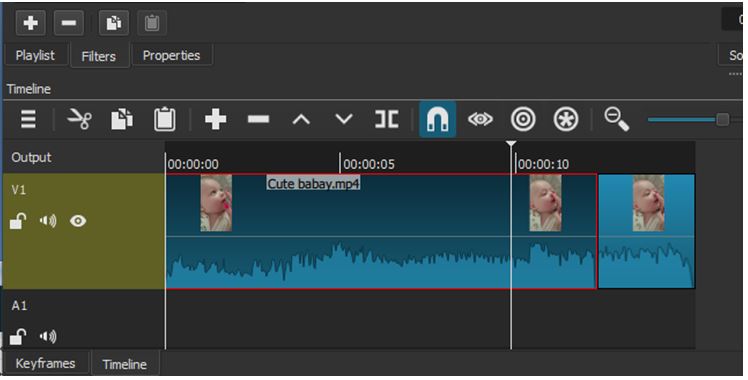
How to ‘Clean Up’ the Recorded Voiceover Narration using NeoFilm
- In the below screenshot, you can see the video clip that appears on the timeline NeoFilm as a V1 track.
- Here you need to ensure that the video clips are appearing sequence wise. After this, you can clean up the recorded voiceover or narration.
- You can now remove the unwanted pauses and filler words and also the longer back-tracking to make the video with full flow.
- To start the process of cleaning up, you can take one video and that you are using the record of any interview or narration.
- Now you do the audio editing by trimming the video into some parts, make sure it has the audio waveform.
- Now you can determine the way step by step for the particular moment, which you want to trim.
- Define the video by zooming it to get more details, and then play it at the normal speed until you hear any filler word.
- Pause the video when you hear an unwanted voice and go to the playhead back/forth by using the arrow keys (left and right on the keyboard).
- Here, you can easily identify the noise in the part of the video from where the voice is coming in the waveform.
- Similarly, you can split at the playhead from starting to end to identify the specific region and use both splits, respectively.
- Now, you can cut or delete the segment of the video track, which has the unwanted noise.
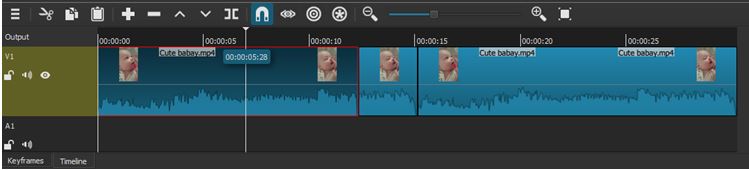
Maybe you will find more longer pause while cleaning up the video. Therefore, you can select these ones and delete them by using the above method.
The entire process of selection is safe, and easy to delete the unwanted part. Now your video and audio are smooth enough to be used, and it has the important information as well in terms of visual effects and the matching voice over.