The Editor Preference dialog is useful to set up or modify the pages of editor preference. The Editor Preference dialog can be seen under the editor pages, simply go to the preferences dialog and start editing or customizing it.
Here are the options of how to configure some of the popular editors using the editor preference
- Editor Type
- Editor Auto selection
- External Editor Options
- Editor Type
- If you wish to use the internal or external editor, select the application accordingly, which is linked with the file type under the “Windows File Explorer.”
- At the time of using the external editor, you must specify the local path that should be executable with ease.
- Also, you need to use the browse button if you want to locate this executable.
- Do not omit or forget t add some quotes with the paths, which contain spaces while you are typing the path manually.
- Simple use this pattern- !.! to indicate/specify in which place the WinFTP Pro should place the name of the files for editing. (Note- some quotes along with the filename, which has spaces, can be added automatically).
- The button “Use Default System” can be used if you want the software WinFTP Pro should detect the editor, which is linked with the text files. (Example- .txt ).
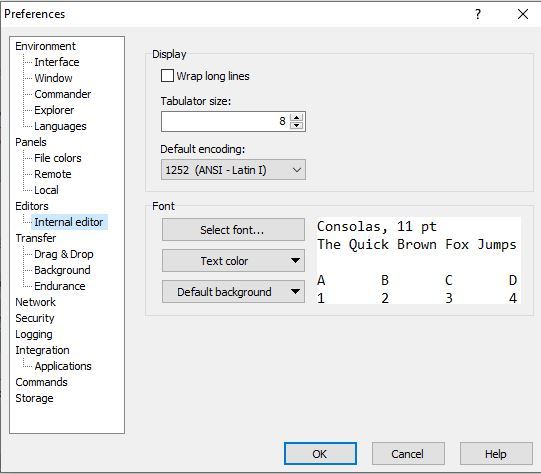
- Editor Auto selection
- In case you wish to use some different editors for the files, which are different, you should simply specify the files, which match (S) or the (file-types). These files should be associated with the same editor.
- In the first editor, whose mask of Auto selection matches with the name of the pre-edited files can be used.
- Under the editors’ page of the preferences dialog, you can see the order of the editors.
- External Editor Options
- The External Editor option can open each file in a separate window.
- If you are using the checkbox, it will disable the specific behavior, which you needed as the supportive editor, which opens more than one file at the same/one window.
- The mode of “Force text transfer” for the files can be edited using the checkbox. It forces the transfer mode of the text, which transfers from or to the external editor.
- If you leave it unchecked, the configured transfer mode can be used as binary or by default.
- The use of this option is mainly for the server when it doesn’t look supportive of the text files format, which is used by the servers.
- Mostly all the common formats of the text files can be supported by the modern text editor,
- Only one exception is here, the Windows notepad and until the Windows 10 1809.
- You can have more insights about the external editor and the binary files while using this.
Note– The text mode is forced always for the internal editor.