The ui_generateurl is useful if you want to generate the session URL, file, or code template, use the dialog “Generate session URL/code.”
If you are looking for an option to open the dialog to generate the code or session URL, use:
Session > Generate Session URL/Code
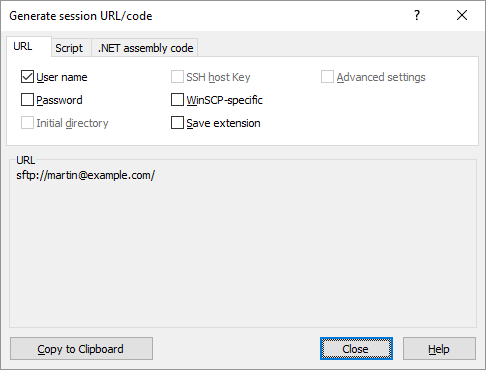
This command will be used on the main window if you want to generate the code template or session URL for the current session.
Manage > Generate Session URL/Code
Use this command on the Login dialog while generating the session URL or template of code for the selected site.
If you want to open the dialog to generate a file transfer code, use these commands:
Transfer Settings > Generate Code
Use this command if you want to open the dialog that generates the file URL:
File(s) > File Names > Generate File URL
Use this on the main window; it will generate file URL for files, which are selected in the panel of the remote files.
The dialog will show you the following tabs-
- URL Tab
- Script Tab
- .NET Assembly Code Tab
- Copying Generated URL or Code to Clipboard
- Limitations
-
URL Tab
- The URL tab can be used if you want to generate the session URL and also the File URL.
- In the generated URL, there is always a protocol, and hostname portions are included.
- Checkout the password first, while including the password into the URL.
- To include the SSH host key fingerprints into the URL, check the SSH host keys.
-
Script Tab
The Script tab can be used while you are generating the WinFTP Pro script template for the file transfer or session.
It will include the followings-
- Open command along with the session URL and also the switches, which are needed for the session configuration.
- If you have the selected files under the source panel, a code will be generated, which allows you to upload all the files.
- In case you have a few sites only which are selected, the code will be available to upload only those files. (files with different names will be escaped if the mask names have special characters)
-
.NET Assembly Code Tab
- The “.NET Assembly” tab can be used to generate the code template.
- Use the WinFTP Pro .Net assembly for the options- sessions and files transfer.
The code will help you in the followings-
- Setting up the SessionOptions along with the properties, which are needed for the session configuration.
- Helps in Creating the Session instance.
-
Copying Generated URL or Code to Clipboard
- The command “Copy to clipboard” will be used if you want to copy the generated URL or code to the clipboard.
-
Limitations
- The WinFTP Pro software cannot define/aware of the limitations of the Path of the server.
- WinFTP Pro will not be able to generate the code while your server asks you to start working in the specific folder.
- Each time, you need to add the code manually.