In this import guide, we will explain the method and steps of Importing Sites using WinFTP Pro software. Importing the files is the primary step when you use the software. You can work on the further part of the files after finishing the import process.
WinFTP Pro Software enables you to import the sites from the clients like PuTTY, SSH, Host Keys for the OpenSSH (Known_hosts files), and the FileZilla FTP client.
The following commands will help you to import the files
- First, go to the Tools>Import Sites on the login dialog.
- Next, on the dialog, select the option whether you want the import process to be done through PuTTY, Known_hosts for FileZilla, etc.
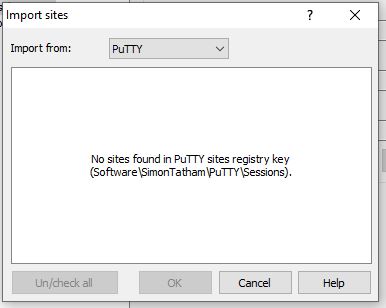
The process
- After using these commands, you will get the lists of all the sites or host keys, which are stored in the selected software.
- You will also see a checkbox next to each site’s name.
- Use the checkboxes per your choice to select or import the sites (whatever you prefer or would like to do).
- The WinFTP Pro software selects the Protocol 1 supported sites only (by default). On the other hand, the WinFTP Pro site with a similar name.
- The selection by you can be altered anytime you want.
Commands and Path
- For the PuTTY option, WinFTP Pro software will look for the sites under/in the registry.
- You can configure the WinFTP Pro to check for the registry keys if you are using PuTTY.
- If you are using FileZilla, The software WinFTP Pro will look for the sites under the path- C:\Users\username\AppData\Roaming\FileZilla\sitemanager.xml.
- The Software will look for the path- to C:\Users\username\.ssh\known_hosts for the OpenSSH Known_hosts files.
- Also, you can paste the host keys in the OpenSSH format, which you have copied for the clipboard (if you are using the paste button).
- WinFTP Pro also imports the SSH host keys from the source of application caches for the hostnames from the selected sites.
- In this method, you don’t need the verification again for the SSH host keys, which you have already verified in another application.
- When you are finishing the selection, press the “OK” option, it will import the sites.
Note: In case the name of the imported site is matching with the name of an existing site, the software appends the number (To the end of the name) to make the name unique.
- For the session’s options that are not available in the source application, the software will use the default options.
- The software doesn’t select the RAW, Rlogin, Talent, and the Serial sessions from the PuTTY.