The Connection Page appears under the Advanced Site Settings dialog. Using this page’s option, you can configure the general protocol and implement the option for the connections.
You can find some more connection options, which are available on subpages, such as
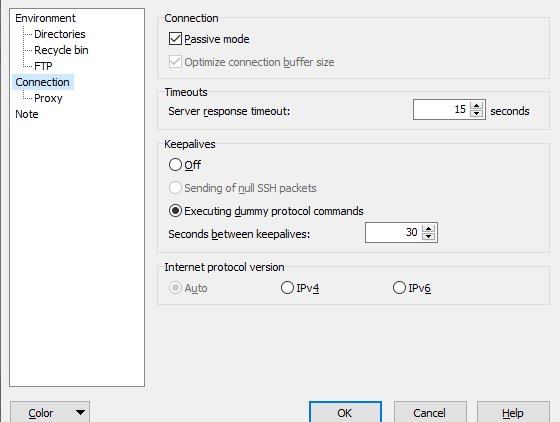
- Proxy (connection through the proxy server)
- Tunnel (connection through the SSH tunnel)
- TLS/SSL (The TLS/SSL protocol options)
Please refer to the following documentation of the connection page sections
- Connection
- Timeouts
- Keepalives
- Internet Protocol Version
- Further Reading
- Connection
- You can use the Passive Mode, and it will toggle between the passive and the active FTP connections mode.
- The passive mode is always selected by default. WinFTP Pro will try the other mode, in case the selected mode doesn’t work for you.
- The FTP protocol always supports this option.
- The option “Optimize connection buffer size” can enable the optimization of the socket buffer size. Also, it improves the transfer speed perfectly.
- You can disable this option anytime if you experience any problem. This option is unavailable with the S3 Protocols and WebDAV.
- Timeouts
- By using the Server Response Timeout, you can define how long should WinFTP Pro wait for the answer.
- The answer should be displayed from the server with the option of the Abort connection.
- You should also note that Windows doesn’t block the waiting, therefore, when it is showing, and the responses are received; it used to disappear itself.
- WinFTP Pro can reconnect the session automatically, in case the server isn’t responding for too long.
- Keepalives
- Some servers used to disconnect the clients in case they don’t receive the data from it in the defined period.
- Using the keepalives box, you can order WinFTP Pro, to send the dummy data in a regular period, just to avoid the disconnection.
- This period can be defined with the Seconds between Keepalives.
- WinFTP Pro can implement two main methods for keepalives.
- For the SFTP and SCP, the core/main option is to send the SSH level keepalives, which are implemented by the null SSH packets.
- You can also observe, there are some servers, which may be configured, as “Not to count these packets as data” therefore, they will be disconnecting the clients sending to them.
- As an alternative option, WinFTP Pro will send the dummy commands of the particular transfer protocol instead.
- This option is also not available with the WebDAV and S3 protocols.
Note: The keepalives are not helpful always; they can only help if you have the firewall, which can drop your connection after the idle period. However, in case the network between server and your keeps suffering from the breaks in the connectivity, then the keepalives option can make things more critical.
- Internet Protocol Version
- This option can help you to select between an old and new internet protocols and the addressing schemes (Example – IPv4 and IPv6).
- You will see “Auto” as a default setting, which indicates WinFTP Pro will do something genuine and will try to suspect/guess which protocol you wanted to use.
- You can set to IPv4 or IPv6.2 if you want to force WinFTP Pro to use the particular protocol you want. This option is also unavailable with S3 protocols and WebDAV.
- Further Reading
Please browse our next pages to read more about the Login dialog and the Advanced Site Settings dialog.