This post will brief you about the FTP option. The FTP page can be seen on the Advanced Site Settings dialog. This option allows you to configure the specific options of FTP Protocol. To open this page, you will be required to choose the FTP file protocol on the login dialog.
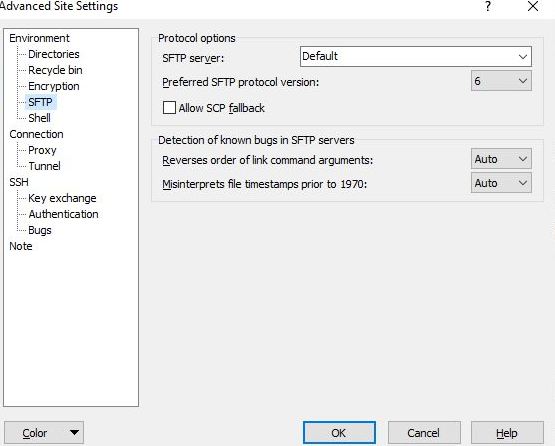
Over here are more details about this option, please refer to the following documentation of the FTP page sections
- Account
- Post Login Commands
- Other Protocol Options
- Further Reading
- Account
- Using this option, you can specify our account, in case your FTP server requires the same.
- Post Login Commands
- You can use the Post login commands if you want to specify the set of FTP Protocol commands, which are supposed to be issued automatically after the login.
- This option is mainly used to issue the commands that change the session configurations or the state. Example- To configure the IBM Power System for the Unix/WinFTP Pro compatibility.
- Other Protocol Options
- The command “Use MLSD” can be used for the directory listing control, in case WinFTP Pro uses the MLSD or LIST command for the directory listing and the MLST or SIZE//MDTM for retrieving the file’s properties.
- When you set it to Auto, WinFTP Pro decides based on the announced features of the FTP servers.
- You can use the option OFF only in case the server’s implementation of the MLSD/MLST command has any bug or if you need it to display the hidden files and the SFTP server doesn’t add them into the MLSD listings.
- The support for the listing of the hidden files can control if WinFTP Pro should use the command LIST –a for the directory listing to request the listing of all files.
- You will be still required to show the hidden files if you want to have them display correctly.
- When you set to Auto, WinFTP Pro will try to use the –a switch one time.
- If it is failed, it will stop using the switch for the current session.
- In some servers, you will not see the error messages if they don’t support the switch.
- You can disable the option if that happens again.
Note: The option will not be available if you are using the MLSD command for the directory listing.
- The option “IP address for passive mode connections” can control, if WinFTP Pro should use the external IP address of FTP host, instead of the IP address, which is provided by the server.
- This option is useful when the IP address is being translated. Also, this option is available for the passive modes only.
- When you set it to “Auto” WinFTP Pro will automatically use an external IP address, in case the provided IP address isn’t routable.
- You can use the “HOST” command if you want to select the host on server control, in case of WinFTP Pro, should the HOST command to the server, and select which virtual host is connecting.
- Further Reading
Learn more about the Login dialog and the Advanced Site Settings dialog by visiting the other pages.