You will find the SCP/Shell Page on the “Advanced Site Settings dialog.” This option allows you to configure the shell specific options. Most of the time, it helps WinFTP Pro software to modify the remote environment, which helps to match the requirements. Also, the main use of these options is to while you are working with the SCP protocol. Even when you are using the SFTP protocol, some of these options will be available for you, if you are using some feature, which needs a separate shell session.
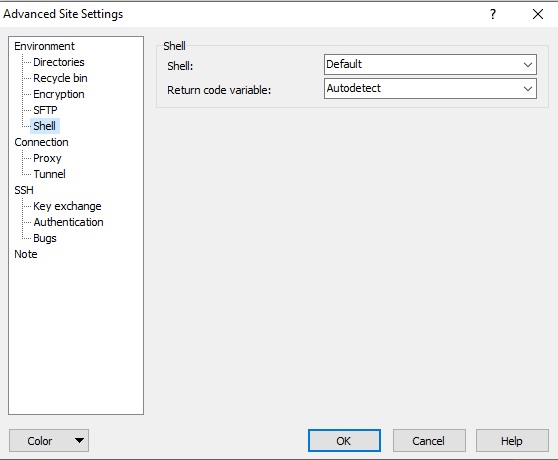
To open this page, you will be required to choose the Shell Page or SCP login dialog. You will find some of the options made available for you even for the SFTP Protocol with the page being labeled shell.
Please refer to the following documentation of shell page sections
- Shell
- Directory listing
- Other Options
- Further Reading
- Shell
- You can use the “Shell” option if you want to specify which shell should be used by WinFTP Pro.
- If you are working with WinFTP Pro, the Bash Shell is recommended for you.
- Also, you can specify another shell, if your default shell is not working with the WinFTP Pro software. You will be required to type the full path “/bin/bash or /usr/local/bin/bash”
- The SSH server interprets the command to start the shell, so you can change the syntax with the server.
- Directory listing
- The command “Listing” can be used to change the Shell command, WinFTP Pro uses it to list the directory contents.
- Basically, if your shell is unable to print the group name in the directory listing (as the default option) you can use ls –gla and enforce it.
- If you tick the “Ignore LS warnings” checkbox, WinFTP Pro will ignore the error messages printed in the ls command if it produces the regular output as well. It also makes WinFTP Pro ignore the exit code of the command.
- The option “Try to get full timestamp” makes WinFTP pro to use –full-time option for the ls command.
- It useful when you want to use the synchronize command.
- If the command fails, WinFTP Pro will stop using the option for the entire session.
- Other Options
- If you tick the “Lookup user groups” option, WinFTP Pro will start using the groups command on the start-up to the list groups the users belong to.
- While WinFTP Pro starts, you may get an error, which indicates the problem with the group’s command.
- You can untick the “Lookup user groups” checkbox to resolve it.
- On start-up, WinFTP Pro can clear all the aliases on the commands it uses by default. This helps you to avoid any unexpected behavior (Example- alias rm to rm –i).
- You can disable this feature, by Unticking the option “Clear aliases.” This setting can help you speed up the login process.
- WinFTP Pro also uses the SCP command to perform the transfers.
- On the SSH servers, mainly the ssh.com, and the SCP may be linked to the SCP2 command.
- You can check “Use scp2 with scp1 compat.” If you want to make WinFTP Pro should try to force the SCP command to use the SCP Protocol.
Note: If a server supports SCP2, it may probably support the SFTP protocol as well.
- Further Reading
If you want to read more about the Login dialog and the Advanced Site Settings dialog, please visit the next pages.