This option bookmark, of WinFTP Pro Software, is also known as Open Directory. It will show you when you will add the bookmark by using the command “Add Path” to Bookmarks.
In the Commander Interface, you will see the location of the Profiles Dialog is available additionally. Also, in the bookmark dialog, you can manage the bookmarks, which contains the Local directories, however; it also depends on the content, where you have opened the bookmark dialog.
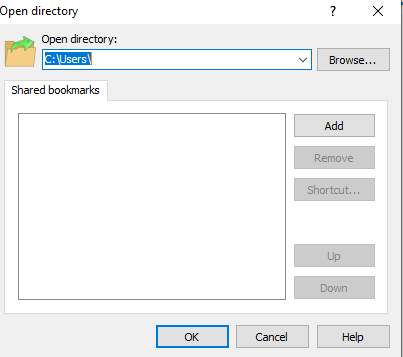
The “Location Profile” Dialog used to manage the Bookmarks, which can have the remote and local directories both at the same time.
The bookmark can be used for the following purposes
- You can open the Bookmarks.
- Change the directory, which is working. To do this, you have to enter the path manually.
Generally, the directory box mainly contains the path of the current working directory. However, this can also be changeable manually if you want to open the directory, which you want.
In addition, you can choose the Path from the Bookmarks, which are listed below
- Initially, there are only two bookmark lists available, Site bookmarks, and the Shared bookmarks.
- You can use the buttons, which are available just Next to the list of bookmarks if you want to manage your bookmarks.
- To add the Paths, you should use the “Add Button” from the directory box. This will add to the bookmark list.
- Using the “Removed” button will remove the bookmark, which is selected.
- The “Shortcut” button can be used to associate the custom shortcut to the bookmark (this option is available for the shared bookmarks only).
- The “Up and Down” buttons can be used to change the order of the bookmark.
- Also, you can reorder the bookmarks by using the Dragging option (you need to drag each bookmark to a separate/new position).
- You can see the “Location Profiles” button, which is available only in the “Commander Interface.”
- This can switch (permanently) to the “Location Profiles” mode of bookmarks.