In this post, we are going to describe the internal editor dialog. When using WinFTP Pro software, you will find the Internal Editor dialog and its settings under the main dialog called Preferences Dialog. This dialog allows you to configure the options for the internal editor.
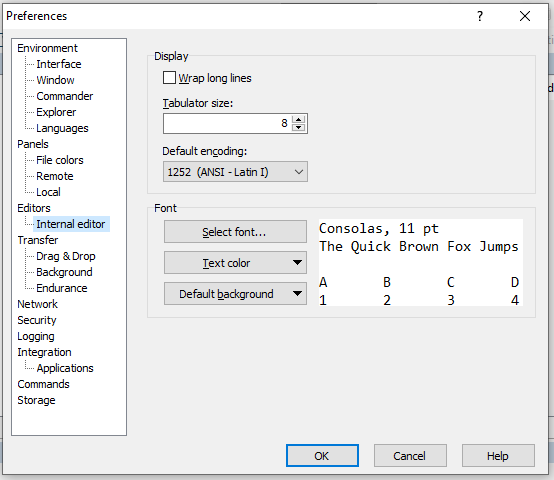
Here are some more details and the documentation of the internal editor page sections
- Display
- Font
-
Display
- The checkbox of Wrap Long Lines can make the long lines to be wrapped in the internal editor.
- If you uncheck this option, the horizontal scrollbars will appear, which makes you notice the long lines clearly.
- You can use the “Tabulator” size if you want to specify the length of the tabulator in the characters.
- The selection of Default Encoding will help you to select the default encoding for the edited files.
- If the file has used UTF-8 BOM, UTF-8 encoding, then it means it is disregarding the preferences.
- In addition, you can change the encoding anytime for the particular file on the internal editor window.
-
Font
- Use the option “Select Font button” if you want to select the font for the internal editor.
- You will see the preview of your changes on the right side of the panel; it will show you how exactly the fonts will look like.
- Use the option “Text Color” if you want to change the color of the text.
- The option “Default background” will help you to change the default background color. You will also see the color is “overridden” with the session color if you have set the one.
- You can change the color individually of each editor window; this option is available on the editor toolbar.