The properties of WinFTP Pro software can be configured by opening Preference dialog and then you will find the option properties. In the properties dialog, you can change and view the properties of the remote files and the directories. If you want to display the dialog, you may go to File(s) > Properties
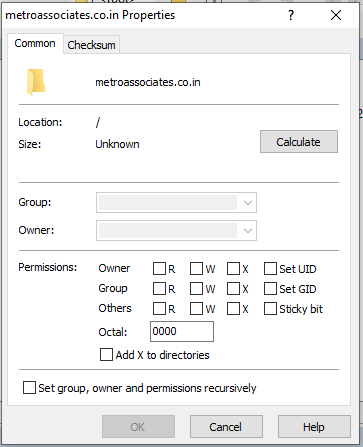
The Properties dialog has two main tabs. Please refer to the following documentation for further details
1. Common
(a) File Information
- In the upper part, you will find a dialog, and you can see the rest of the information about the selected files.
- Initially, the counter will not include the files and the directories under sub-directories.
- You should press the Calculate button if you want to count these files.
- In the size field, you should state “Unknown” if the selection has even a single directory.
- Now, press the Calculate Button next if you are looking to calculate the sum/total size of all the files in directories, which are selected (The symbolic links will not be followed while doing this).
- When you see the properties for a single symbolic link, the link target will be displayed in the additional links field.
(b) Ownership
- You can use the Group and Owner boxes if you want to change the ownership of the file you have selected.
- You will see the current ownership initially since the selected files are having the same group/owner. (If not, the boxes will remain empty).
- You should leave the boxes empty if you are changing the other permission properties.
(c) Permissions
- You can use the permission box to change the permissions of the files you have selected.
- The box will remain disabled if the current protocol is not allowing you to change the permissions.
- Also, you can set the permissions for the newly uploaded/added directory in the transfer settings.
2. Changing Properties Recursively
- In case the selection is having at least one directory, you will see there an additional checkbox set group, permissions, and ownership. It will make WinFTP Pro change the properties for all the files, which are selected in the directory.
- If you don’t want to change the ownership recursively, you should be sure that you have left the input boxes blank.
- Similarly, if you don’t want to change the permissions recursively, you should select “Leave as Is” from the menu of the permission box context.
- This process can take some time with SFTP and FTP Protocols because you need to make changes for each file.
- For SCP protocol, you can make the change one time for directory only or each selected file.
3. Checksum
- The checksum tab allows you to calculate the checksum/hash of the selected files or files.
- This feature is available for SFTP and FTP Protocols; it is subjective of the respective protocol extension.
- You can use the Algorithm selection if you want to choose the checksum/hash algorithm.
- The button “Calculate checksum” can be used for the calculation request.
- You can also copy the calculated checksums to the clipboard by using the “Copy” command, which is available on the display context menu.