You can use the Transfer Settings Dialog to configure the followings:
Here are the default transfer settings
- Settings, which are available for Uploading and downloading the files.
- The transfer settings dialog, mainly for functions like Synchronize and Keeping remote directory updated.
Below are some of the features of the custom transfer option
- Transfer Mode
- Filename Modification
- Attributes
- Upload Options
- Download Options
- Common Options
- Other Options
- Transfer Mode
- In this mode, you can use the transfer mode and select the transfer mode based on your preferences.
- You must update all the text files mask while transfer if you are selecting the automatic mode.
- You cannot use this option in ‘WebDAV’ and ‘S3 Protocols’.
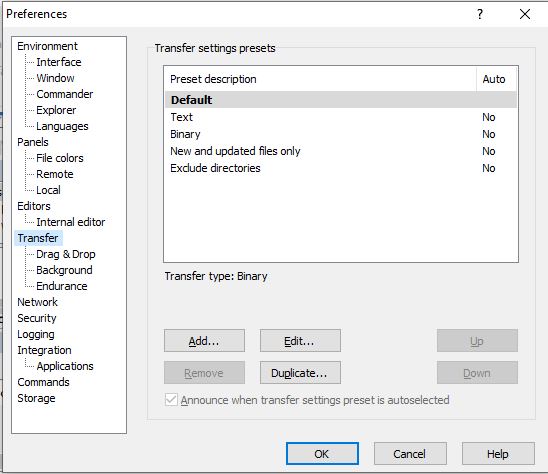
- Filename Modification
- Select the way how you want to covert the filename case while transferring the files.
- It is useful with the “case-sensitive file-system” like UNIX and Windows to transfer the files.
- You can use the replace “\:*?” checkbox, which allows the automatic modification of the files name to get it matched with the requirements of windows.
On download, WinFTP Pro:
- The character can be replaced, which are not allowed under the windows files name (/\:*?\” <>|) with %XX, [ XX denotes the hexadecimal representation of character ASCII code]
- The trailing space can be replaced with %20
- The trailing dot can be replaced with %2E
- %00 can be added at the end of each name with a reserved meaning under windows (For example- PRN or NUL)
- WinFTP Pro always reverses the modifications on up uploads, because it restores the original file’s name.
- Attributes
Upload Options
- Using the checkbox of set permission allows you to define the permissions, which can be set for uploaded files.
- The unchecked files uploaded newly will have some basic/default permissions.
Download Options
- The checkbox called, “Preserve Read-Only” enables the WinFTP pro software to set the “Read-Only” permission while downloading the files.
- You will not find the option if the server is unable to support the “UNIX-Styled” permissions.
Common Options
- The timestamp called Preserve enables WinFTP Pro to preserve the previous/last amendments timestamp of each file that is transferred.
- You should check all the sub-options along with the directories if you want to reserve the last/recent changes timestamps of the directories.
- Other Options
- You must specify the Files mask to choose the files (Files type) and the directories if you opt for the transfer.
- Using this option, you will select the files for the synchronization process and keeping the remote directories updated and functioning.
- The Edit button will help you edit the file mask in the “File mask dialog.”
- On the option of the checkbox can make the WinFTP Pro software to omit the files in the source directories.
- For this, the existing file will be the target directory which will have a similar/new timestamp.
- Check the Exclude files which are hidden if you wish to exclude the hidden and the files from synchronization and transfer.