Configuring Session (Login Dialog)
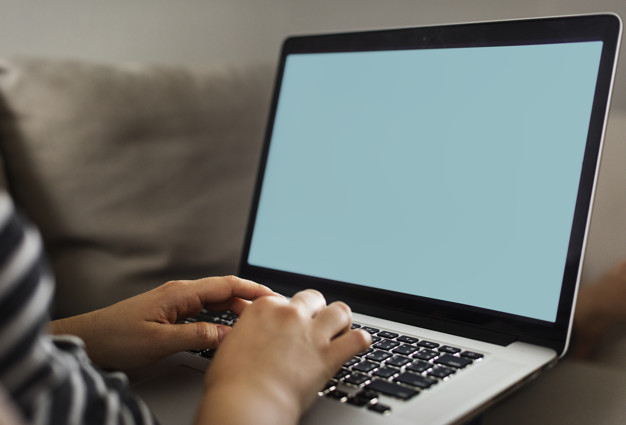
You can configure your session using the login dialog, start WinFTP Pro, and then open Login dialog. This dialog may have some more additional sessions or option for you. Just use the Login option and start the process. In the login dialog, you can see some automatic On Startup, while the user closed the previous […]
Synchronization Checklist

In this guide, we will learn about ui_synchronize Dialog usage and steps. In the synchronize Dialog, you will find the direction of selection and more options for synchronization. Go the Commands>Synchronize, or you can click on the toolbar button for the complete process. Over here are the most useful options, which come under synchronize Dialog […]
The Internal Editor Page (Preferences Dialog)

In this post, we are going to describe the internal editor dialog. When using WinFTP Pro software, you will find the Internal Editor dialog and its settings under the main dialog called Preferences Dialog. This dialog allows you to configure the options for the internal editor. Here are some more details and the documentation of […]
Transfer Settings Dialog

You can use the Transfer Settings Dialog to configure the followings: Here are the default transfer settings Settings, which are available for Uploading and downloading the files. The transfer settings dialog, mainly for functions like Synchronize and Keeping remote directory updated. Below are some of the features of the custom transfer option Transfer Mode Filename […]
Transfer Settings Preset Editor

If you are using the command transfer preset, it will show you the “Transfer Settings Preset Editor” dialog. Therefore, while you are going to add and edit the preset values from the transfer page, this dialog will appear. The transfer preset has three main options, which are described below- Preset description Transfer Settings Auto-selection Rule […]
The Integration Page (Preferences Dialog)
Integration is itself is a guide for the users, how they can work or integrate the software with their Windows-based system. The Integration Page or Preferences Dialog on the Preferences dialog will allow you to configure or set how the software WinFTP Pro can be integrated with the updated version of Windows. Note: In the […]
Main Window (Explorer Interface)

This option under the main window called Explorer Interface or explorer interface is basically looked like the Windows Folders or Windows File Explorer. Similar to the commander interface, the remote directories can only be seen here. In this post, we are going to describe the ui_explorer option in detail. You can use the Drag&Drop option […]
The Connection Page (Advanced Site Settings dialog)
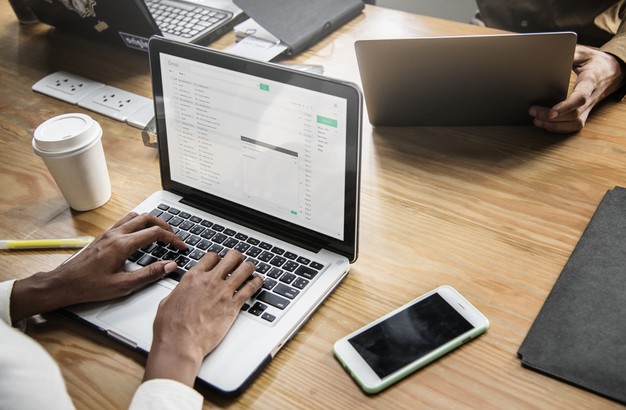
The Connection Page appears under the Advanced Site Settings dialog. Using this page’s option, you can configure the general protocol and implement the option for the connections. You can find some more connection options, which are available on subpages, such as Proxy (connection through the proxy server) Tunnel (connection through the SSH tunnel) TLS/SSL (The […]
The FTP Page (Advanced Site Settings dialog)

This post will brief you about the FTP option. The FTP page can be seen on the Advanced Site Settings dialog. This option allows you to configure the specific options of FTP Protocol. To open this page, you will be required to choose the FTP file protocol on the login dialog. Over here are more […]
The S3 Page (Advanced Site Settings dialog)
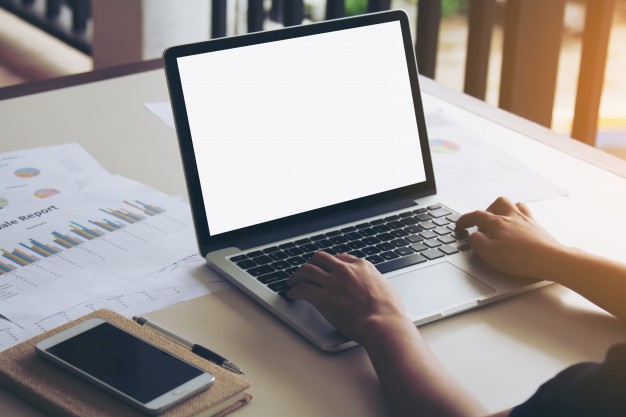
While using WinFTP Pro, the S3 page/option can be seen under the Advanced Site Settings dialog. The S3 page option allows the users to configure the Amazon S3 protocol options specifically. To open this page, you will need to choose the Protocol Amazon S3 file on the login dialog. Over here, we are mentioning the […]
Editor Preferences Dialog
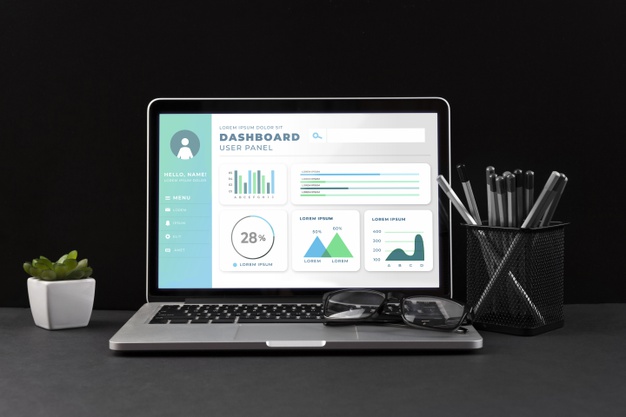
The Editor Preference dialog is useful to set up or modify the pages of editor preference. The Editor Preference dialog can be seen under the editor pages, simply go to the preferences dialog and start editing or customizing it. Here are the options of how to configure some of the popular editors using the editor […]
Server and Protocol Information Dialog

In this ui_fsinfo post, we will see how the Server and Protocol Information Dialog work. In this dialog, you will see all the information about the connected servers, the protocol information, which are you are using at the current time. You will also see the remote files system on the same dialog. The command to show the […]